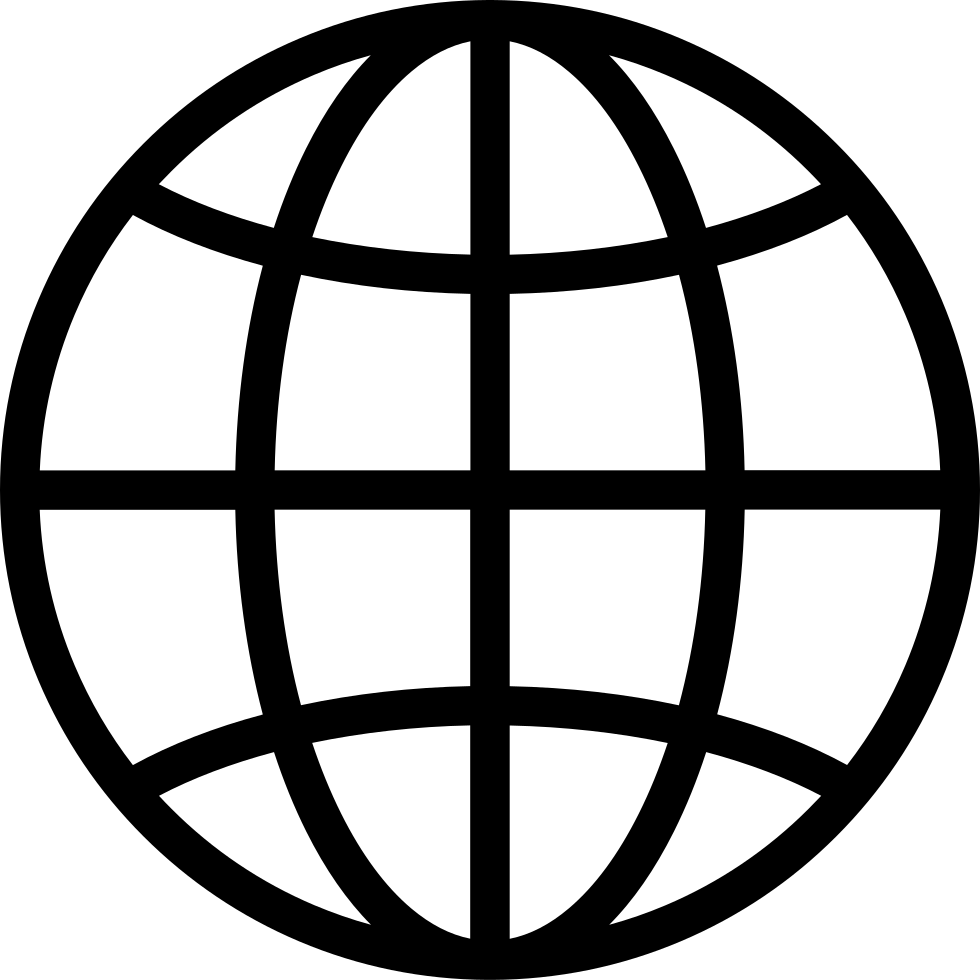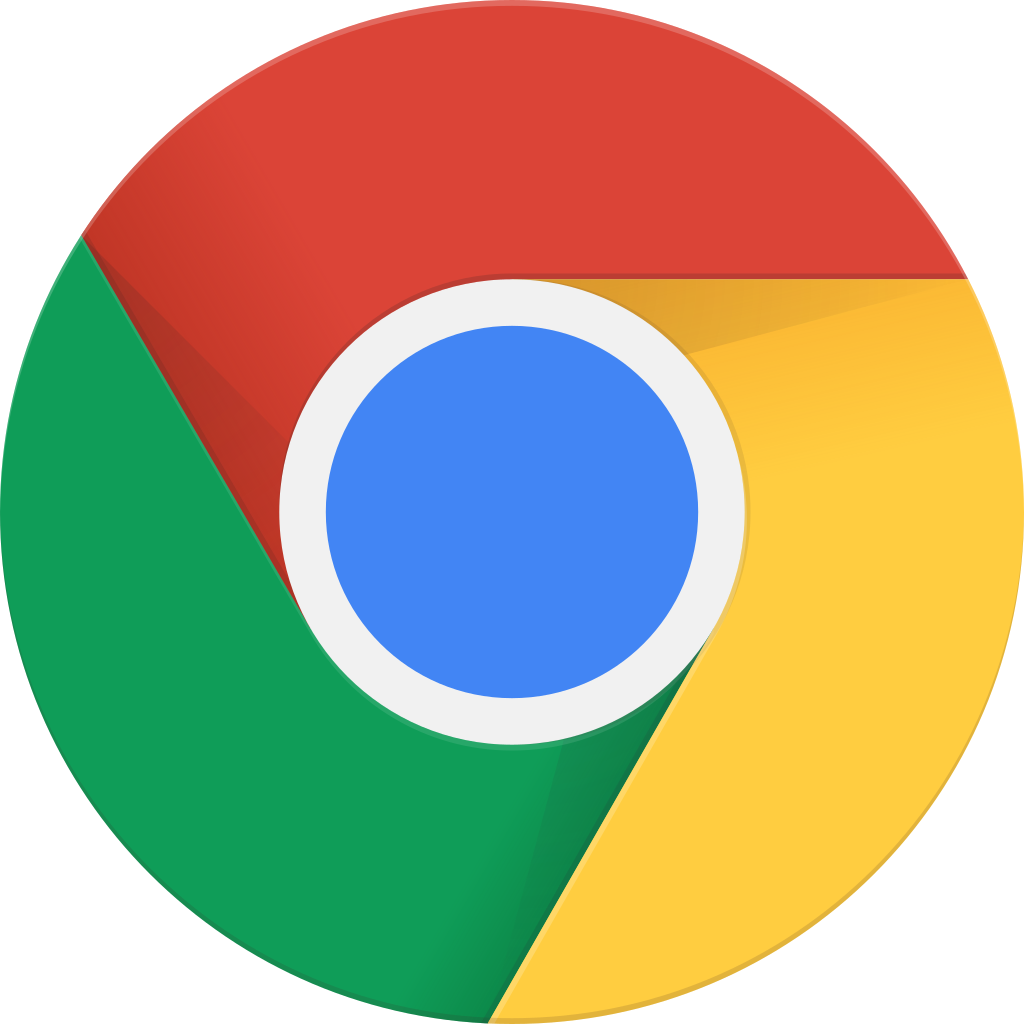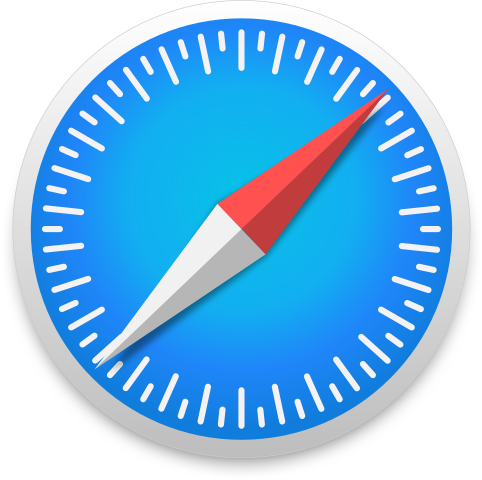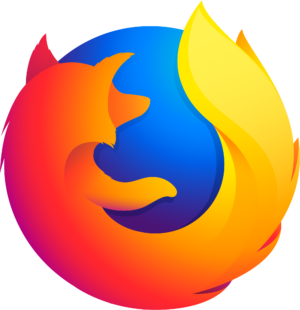Edtech for Video Discussions AKA Replacers for Flip (Flipgrid)
Manage episode 432922740 series 2984752
Edtech Throwdown
Episode 169: Edtech for Video Discussions AKA Replacers for Flip (Flipgrid)
Welcome to the EdTech Throwdown This is episode 169 called “Edtech for Video Discussions - AKA Replacers for Flip”. In this episode, we’ll talk about the ever popular Flip, formerly known as Flipgrid, as it is set to transition to Microsoft obscurity. Video discussions are a valuable tool, whether you’ll have access to Flip or not and this episode will teach you about them! This is another episode you don’t want to miss, check it out!
Segment 1:
Narrative: I recently had a teacher ask “what do you recommend we use in place of Flipgrid next year? Flip, formerly Flipgrid is going away …kind of
Video discussions is a weird segment of edtech because it doesn’t really exist outside of Flip (flipgrid)
Replacers are tough because there really aren’t any competitors for Flip that do this exact thing.
Segment 2:
Replacer options:
- Padlet: Popular interactive learning space.
- Detailed description: To start posting, double-click anywhere on the board. You can then drag and drop files, paste files, or use the Save As bookmark with Padlet mini. Alternatively, click the plus icon in the lower right corner to add content. You can upload images, videos, audio files, links, or documents. Padlet can be used in many ways, from a brainstorming board to a live question bank, limited only by your imagination. You can even make it collaborative, allowing your students to expand and enhance it with their creativity. Once you're ready, hit publish to share your Padlet. It can be integrated with apps like Google Classroom and various LMS options. Additionally, Padlet can be embedded on blogs or school websites.
- Canva Presentations and video insert. Tell Ss to click Upload and Record Yourself so they can insert their own video. Use the other presentation space for comments and discussion.
- Whiteboards would be great for this, but in Whiteboards, when you click Upload there is not a record yourself option.
- Wakelet still incorporates the Flip camera - will this last … hard to say. There is a free version of Wakelet, but you’ll likely want the paid version.
- Low “tech” version: Google Slides!
- Book Creators video option
- See-Saw video recording options. Seesaw combines instructional tools, standards-aligned lessons, student portfolios, and inclusive communication features. Some teachers use Seesaw primarily as a place for students to share their work, and specifically encourage individual reflection and peer feedback. Seesaw becomes a place not only where student work can be stored, but where teachers and peers can provide encouragement, constructive criticism, and suggestions for improvement. An authentic audience of peers can encourage students to do their best work. Teachers have the opportunity to review any comments before they are posted to ensure that feedback is constructive & appropriate.
- Quizizz video response question - would only work for showing videos to class as a whole, individual Ss can’t view on their own time.
Edtech Throwdown: Wakelet vs Canva
Vote on twitter @edtechthrowdown and under the pinned post on the profile.
Segment 3: Where to Find EdTech Throwdown
Do us a few favors:
- Subscribe to the Edtech Throwdown Podcast
- Apple Podcasts
- Spotify
- Amazon Podcasts
- Stitcher
- YouTube
- Write us an Apple Podcast Review!
- Tell your friends about www.edtechthrowdown.com
- Tell your friends about the Teach Better Podcast Network
Subscribe to our Podcast Channels and Socials
Connect with us on Social Media
Guise’s Social Media
Nick’s Social Media
- Twitter (@nickgotteched)
Music Credits:
- Intro and Outro Music- American Idle - RKVC
- Segment Identifiers- Duck in the Alley - TrackTribe
- Edtech Throwdown- Born a Rockstar (Instrumental) - NEFEX
Need a Presenter?
As experienced presenters and content creators, you can contact Nick and Guise to speak at your school, event, or conference. They can customize a workshop that meets your organization’s unique time and content needs. While no topic is out of bounds, we are best known for sessions on:
- AI For Teachers, Admin, and Parents
- 1:1 Chromebook Integration
- EdTech Throwdown
- TargetED Learning
- Gamification (Badge Systems)
- Game-Based Learning (Escape Rooms, Amazing Race, and more)
- Google apps and extensions
- Personalized learning and Choice Boards
- Teacher productivity (Lesson Planning, Online Grading. and Feedback)
- Digital content creation
- Student Podcasting
- Screencasting
- Flipped Classroom
- Student-Centered Learning
174 episode